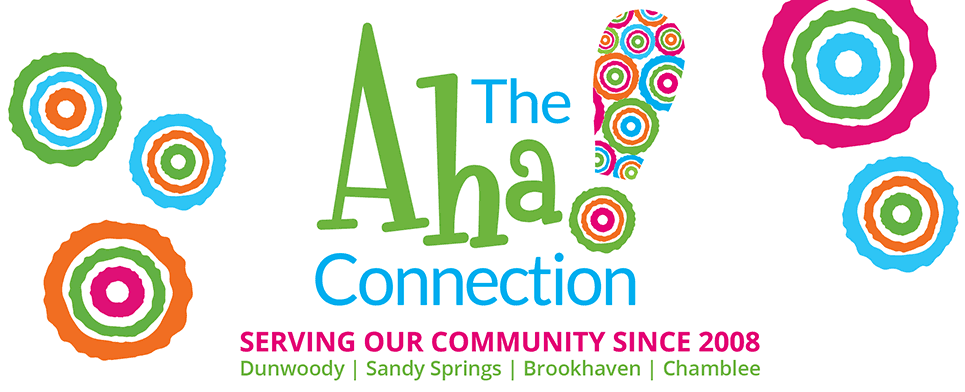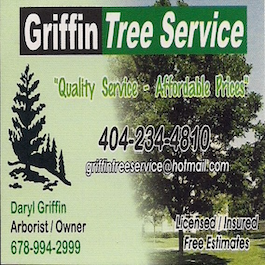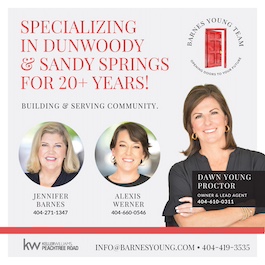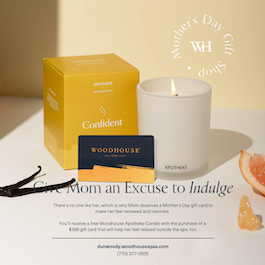by Adam Freedman of Dunwoody PC
I get asked my recommendations a lot on which laptop to buy. I don’t have a brand or model I like, but hopefully, this email will give you some tips that you might find useful.
Operating System: Do not buy anything used with Windows 7 or 8. Windows 10 is good but it has a limited support life until 2025. Anything new will have Windows 11 on it. Windows 11 is not bad. It does have it’s bugs and quirks but don’t we all?
Processor: Not so important, other than you want at least an 8th generation Intel or AMD equivalent processor. Anything older is not certified to run Windows 11. Windows 10 goes off support on October 14, 2025, so if you only need to run the computer til then, it doesn’t matter. Intel i7 is better than i5, which is better than i3. The current generation is 12th. AMD processors are a lot harder to determine, but if it’s under 4 1/2 years old, you should be OK. Just because a computer can run Windows 10, does NOT mean it can run Windows 11. If you’re buying a used AMD, ask the seller to prove via a Windows utility that it can be upgraded to Windows 11.
RAM: You can easily use 8GB (or even 4GB) for Windows 11. However, the more the merrier. RAM is “How Big Your Brain Is”. More RAM means you think about more things at a time. Most of you guys use a web browser (Chrome / Edge / Firefox) and maybe Office (Word / Excel / Powerpoint / Outlook). You don’t need a whole lot of RAM for this.
Storage: Unless you’re buying used, every laptop should have an SSD (either listed as SATA SSD or NVME SSD). This a very quick storage type device. If you see it listed as HDD, this is the old-fashioned record player type device and you should upgrade or move on. Size-wise, 250GB is fine. 500GB is better (and usually only a very small $$ increase), and certainly, if you’re made of money, get a 1TB or larger.
Graphics: Unless you are doing heavy-duty (CAD/CAM) work or gaming, integrated chip graphics is ok. If you see a graphics card listed (it might say DISCRETE GRAPHICS), it might be overkill.
Optical: A CD/DVD drive is not included in most laptops anymore. Why? No one uses them and it allows the laptop to be thinner. Most if not all software is available as a download. If you need a DVD drive, you can buy one that has a USB connection that you can plug into a laptop or desktop. For about $20, you can get this one:
Screen: I am not a huge fan of touchscreen laptops. I would take a traditional laptop with a nice keyboard over a touchscreen. Laptops used to come in four basic sizes diagonally measured. 13.3″, 14.1″, 15.6″ and 17.3″. Now, they are all over the place. They will all have connections like HDMI to plug in external monitors (usually just one, without special equipment). Remember, the larger the screen, usually the shorter the battery life and the larger and heavier the transformer/power cord.
Camera/Speakers: They will all have both components and since these are not usually important to a buyer what resolution or sound quality, it doesn’t really matter. If it’s really bad, you can simply add your own independent devices to the laptop to supplement.
Ink Printers: I really like the Brother J4335DW print/copy/scan/fax WiFi printer. You can buy it on Amazon for $179. It has a simple SCAN function and doesn’t force you to connect to an online account as HP does. The ink is very frugal and it just works. The link is here:
WHERE TO BUY:
Used: Peachtree Computers, 1590 Holcomb Bridge Road, Suite 200, Roswell. 770-649-8800.
New: Costco (use your Costco Visa for a 4-year total hardware warranty), Office Depot, Best Buy, Microcenter.
DO NOT BUY EXTRAS. You don’t need additional antivirus software. Windows comes with it and it is fine. Don’t buy Microsoft Office at your place of purchase, especially if you’d like me to set up your laptop. Why? Because a lot of the time you’ll buy the wrong version or the instructions to set up the 1-year license don’t make any sense. It’s easier to buy it together when I am working on your computer.
Here’s the order of my setup. If you can do this, then you don’t need me!
Windows Login LOCAL (I usually use a trick to make it a local account so that I don’t need to connect it to Microsoft. This will help you in the future as you won’t accidentally encrypt your hard drive with BitLocker and make it impossible to retrieve your data). Once Windows boots, connect to WiFi. Run all Windows updates. Install Browser. Sync Browser Data. Install Office or LibreOffice. Install Adobe Reader. Install Printer(s). Install Other Programs (Quickbooks / Quicken/ iTunes if needed, etc) Copy Appropriate Data from Other Computer (if any). Install Data Sync Program (Dropbox, OneDrive, etc). Configure Email. Install Backup Software.
Call me if you get stuck!
Adam Freedman
Funny/Technical Fixer Guy
Dunwoody PC
(404) 702-3726
adam@dunwoodypc.com