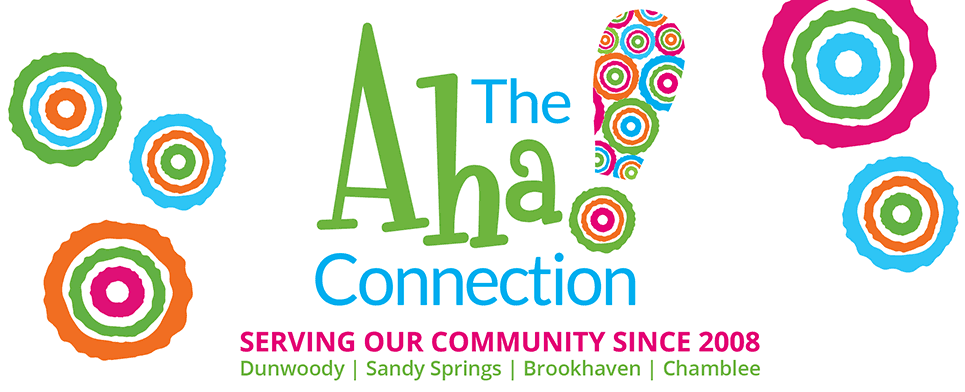by Adam Freedman of Dunwoody PC
It Sounds Like a Simple Request.
My ultimate goal is to provide my customers simple instructions, so simple that if they work, they won’t need a visit. Sounds altruistic, right? I try. It always starts this way. (Windows computers only…)
“Hi Adam, I’m having a major panic attack because I think I have a virus, my screen is black, there’s a coyote in my backyard, The geese are jay-walking around Dunwoody Village. I’m not sure what kind of snake I just saw but I think it was a rattling coppermouth python, etc…”
“Restart your computer”
“I already did.”
“How did you do it?”
“I turned it off”.
“How did you do it?”
“I pushed the power button.”
“Nope…”
And then I have to explain that pushing the power button doesn’t shut off a computer. It puts the computer into a low-power SLEEP mode. When you push the button again, it wakes it up. Nothing’s changed, nothing’s restarted. Nothing’s fixed.
The best way to restart a computer is to go to the bottom-left Windows icon on your desktop screen, right-click on it, choose Shut down or Sign out, left-click on it and choose Restart.
However – If you go to the bottom-left Windows icon on your desktop screen, right-click on it and it says CLASSIC SHELL MENU or OPEN SHELL MENU, left-click on EXIT and then try the previous step again.
This will fix a whole load of problems, especially if there’s an application that isn’t cooperating or if there’s an operating system upgrade that needs to be completed.
If the computer will not allow you to do this, you can hold down the power button for 10 seconds. This will essentially crash the computer. Push the power button normally to start it back up and you could be good to go. Remember this particular step is when nothing else works.